This is a multi-part article
You're reading part 2.
Deploy to my phone¶
Build the project¶
Two options
- use Android Studio
- deploying the app the emulator automatically builds the app (see Run the app)
- otherwise
Build > Make projector the keyboard shortcut (CTRL+F9 on Ubuntu Gnome)
- use the command line
./gradlew build
Create signed APKs¶
With Android Studio¶
-
I selected
Build > Generate Signed App Bundle / APK... -
I selected
APKas I target only my phone (and not Google Play)
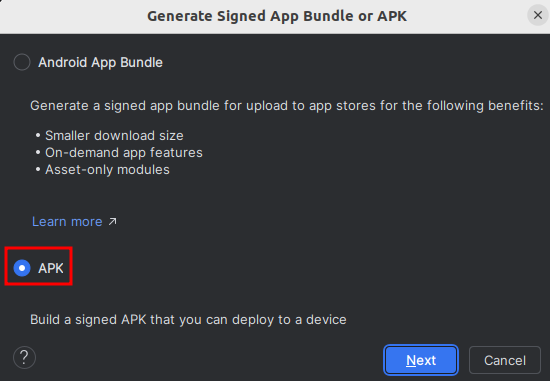
- I selected
Create newto create a keystore with the wizard, as I don't have one yet
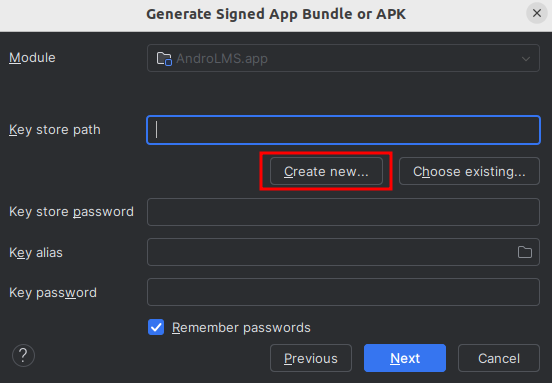
- I input the following keystore details
- location:
[path to project]/app/signing_keystore.jks, this location makes it straightforward to reference it from Gradle (see From the command line) - I used strong passwords for both the keystore and the key
- I named the key
release(because this matches the build signing configuration in Gradle (see From the command line) - I only filed the
Organizationwithjavatronic.fras I don't see the point of providing any personal data
- location:
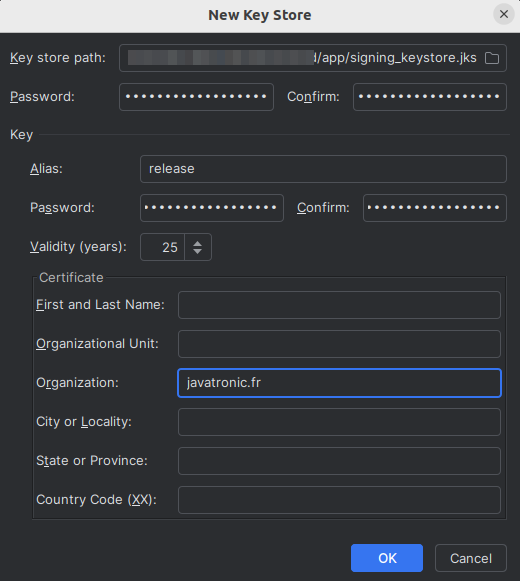
- Click on
Createcreates the keystore and shows the previous screen with all fields completed - Click on
Nextand make sure to select at least build variantrelease- the build variant
debugactually uses a Google's signing key, see Verify the APK is signed (this can be overridden, but it doesn't matter at this point)
- the build variant
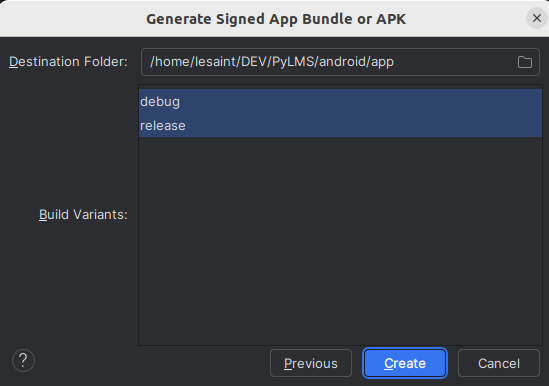
- Android Studio starts a Gradle build with targets
[:app:assembleDebug, :app:assembleRelease](if both variants were selected)- the logs are visible in the build tab as any other build
- the APKs are written to directories
app/releaseandapp/debug
From the command line¶
Building from the command line requires a keystore, its password, a key alias and the key password.
I used the one created with Android Studio but Java JDK's keytool utility can be used as well (not tested).
Modify app/build.gradle.kts
- before the
buildTypesbloc, add a signing configuration namedrelease. It describes where and how to read the signing key.- ➊: create and specify the name of configuration
- ➋: path can be absolute (not great) or relative to the current Gradle file
- ➌: the name of the key to use (there can be more than one in a keystore)
signingConfigs {
create("release") { # ➊
storeFile = file("signing_keystore.jks") # ➋
storePassword = "the_store_password"
keyAlias = "release" # ➌
keyPassword = "the_key_password"
}
}
Don't use passwords in clear-text
Use of password written in clear-text in build.gradle.kts is bad. A better way, using environment variables, is
described below.
It's ok to use locally for testing. Do not push it to GitHub (or any other non-local place) unless you intend to delete and drop the keystore, and not use these passwords ever again.
- modify the
releasebloc inbuildTypesto reference and use this new signing configuration- ➊: reference the signing configuration with name
releasecreated above - ➋ and ➌: as is from Android Developer reference
- ➊: reference the signing configuration with name
buildTypes {
release {
signingConfig = signingConfigs.getByName("release") # ➊
isMinifyEnabled = false # ➋
proguardFiles( # ➌
getDefaultProguardFile("proguard-android-optimize.txt"),
"proguard-rules.pro"
)
}
}
- Generate the signed APKs (both
debugandrelease, the former appears to be implicit) with
./gradlew build
- The signed APKs are generated in
app/build/outputs/apk/debug/andapp/build/outputs/apk/release/
Sources
Install the app¶
I downloaded the release APK onto my phone via SSH from my NAS (because I had this method readily available, but email, Google Drive or many other ways will do).
On the phone, enable Installation from Unknown Sources:
- Open
Paramètres(Settings) - Open
Sécurité et confidentialité - Open
Autres paramètres de sécurité - Open
Installation applis inconnues - Enable
Amaze(or any other tool intended to open the APK with) - Go to
Amaze, find the APK, click on it and install it - Start
AndroLMSlike any other app
Sources
Create an Android CI pipeline¶
The goal is to have a GitHub Action workflow build and publish APKs with GitHub actions.
This can be achieved with the following steps:
- Install Java
- Build the project with Gradle, securely providing the key to sign the APK
- Upload the APKs as GitHub artifacts
- Add a comment to the PR (when building on a PR) with a link to download the APKs
Adapt GitHub workflow to a monorepo setup¶
The PyLMS repository contains a Python project. I want to add the Android AndroLMS project to the same repo and soon rename the repository to LMS.
I've decided to move all Python code to subdirectory python and put the Android project into the android subdirectory.
The existing workflow building the Python project must be adapted:
- ➊: Rename some steps for consistency
- ➋: run the steps in the
pythonsubdirectory and not from root anymore- depending on the step's implementation, how this is achieved varies
working-directoryworks for raw steps- commonly, steps using an action accepts
with.working-directory - SonarCloud takes
with.projectBaseDir
- ➌: Trigger the job only when change happens in the
pytonsubdirectory- except changes to
README.md, as obviously it does not impact the Python artefacts - note the
!at the beginning of the path to exclude it
- except changes to
name: PyLMS CI
on:
push:
branches:
- main
paths: # ➌
- "python/**"
- "!python/README.md"
pull_request:
types: [opened, synchronize, reopened]
paths: # ➌
- "python/**"
- "!python/README.md"
jobs:
python-ci: # ➊
runs-on: ubuntu-latest
steps:
- uses: actions/checkout@v4
with:
fetch-depth: 0 # Shallow clones should be disabled for a better relevancy of analysis
- name: Set up Python 3.10
uses: actions/setup-python@v4
with:
python-version: "3.10"
- name: check-format
run: make check-format
working-directory: python # ➋
- name: tests
uses: coactions/setup-xvfb@v1.0.1
with:
run: make test-ci
working-directory: python # ➋
- name: SonarCloud Scan
uses: SonarSource/sonarcloud-github-action@master
env:
GITHUB_TOKEN: ${{ secrets.GITHUB_TOKEN }} # Needed to get PR information, if any
with: # ➋
projectBaseDir: python/
python-build: # ➊
permissions:
pull-requests: write
runs-on: ubuntu-latest
steps:
- uses: actions/checkout@v4
- name: Set up Python 3.10
uses: actions/setup-python@v4
with:
python-version: "3.10"
- name: build
uses: coactions/setup-xvfb@v1.0.1
with:
run: make build
working-directory: python # ➋
Sources
Build Android APKs with GitHub Action¶
Building the APKs with a Github Action workflow is the same as building from the command line (see From the command line), except that it's not acceptable to have the keystore in Git.
We need an alternative way to read it from the disk of the GitHub Action runner.
The one way to access sensitive data in GitHub action is using secrets.
Change Gradle build to securely read the signing key¶
Let's change the Gradle build to:
- Read the keystore from a file in the runner's filesystem's temporary folder when executed on a GitHub Action runner
- ➊: The situation is detected by checking whether the environment variable
RUNNER_TEMPis set - the
RUNNER_TEMPdirectory is emptied at the beginning and end of each job, preventing leak - ➋: if not on a runner, read the keystore from the current directory
- ➊: The situation is detected by checking whether the environment variable
- ➌: Fail if the subdirectory
androlmsor thekeystoreis not found- explicit fail intends to ease debugging
- using a subdirectory to reduce the risk of collisions in a shared directory
- ➍: Read password from environment variables
- environment variables can securely be set from GitHub secrets
signingConfigs {
register("release") {
keyAlias = "release"
storePassword = System.getenv("SIGNING_STORE_PASSWORD") # ➍
keyPassword = System.getenv("SIGNING_KEY_PASSWORD") # ➍
val runnerTemp = System.getenv("RUNNER_TEMP") # ➊
if (runnerTemp == null) {
storeFile = file("signing_keystore.jks") # ➋
} else {
val keystoreDir = File(runnerTemp, "androlms")
val keystoreFile = File(keystoreDir, "signing_keystore.jks")
if (!keystoreDir.exists()) { # ➌
throw FileNotFoundException("${keystoreDir.absolutePath} not found")
}
if (!keystoreFile.exists()) { # ➌
throw FileNotFoundException("${keystoreFile.absolutePath} not found")
}
storeFile = keystoreFile
}
}
}
Sources
Create GitHub repository secrets¶
GitHub secrets only accepts text, so we must encode the keystore (binary data) with Base64. openssl is the best tool
in this context.
The following prints the Base64 encoding of the keystore to the console.
openssl base64 < app/signing_keystore.jks
In GitHub's UI of your repository, go to Settings > Secrets and variables > Actions and click on New Repository Secret:
- store the encoded keystore under secret
SIGNING_KEYSTORE - store passwords under
SIGNING_STORE_PASSWORDandSIGNING_KEY_PASSWORD
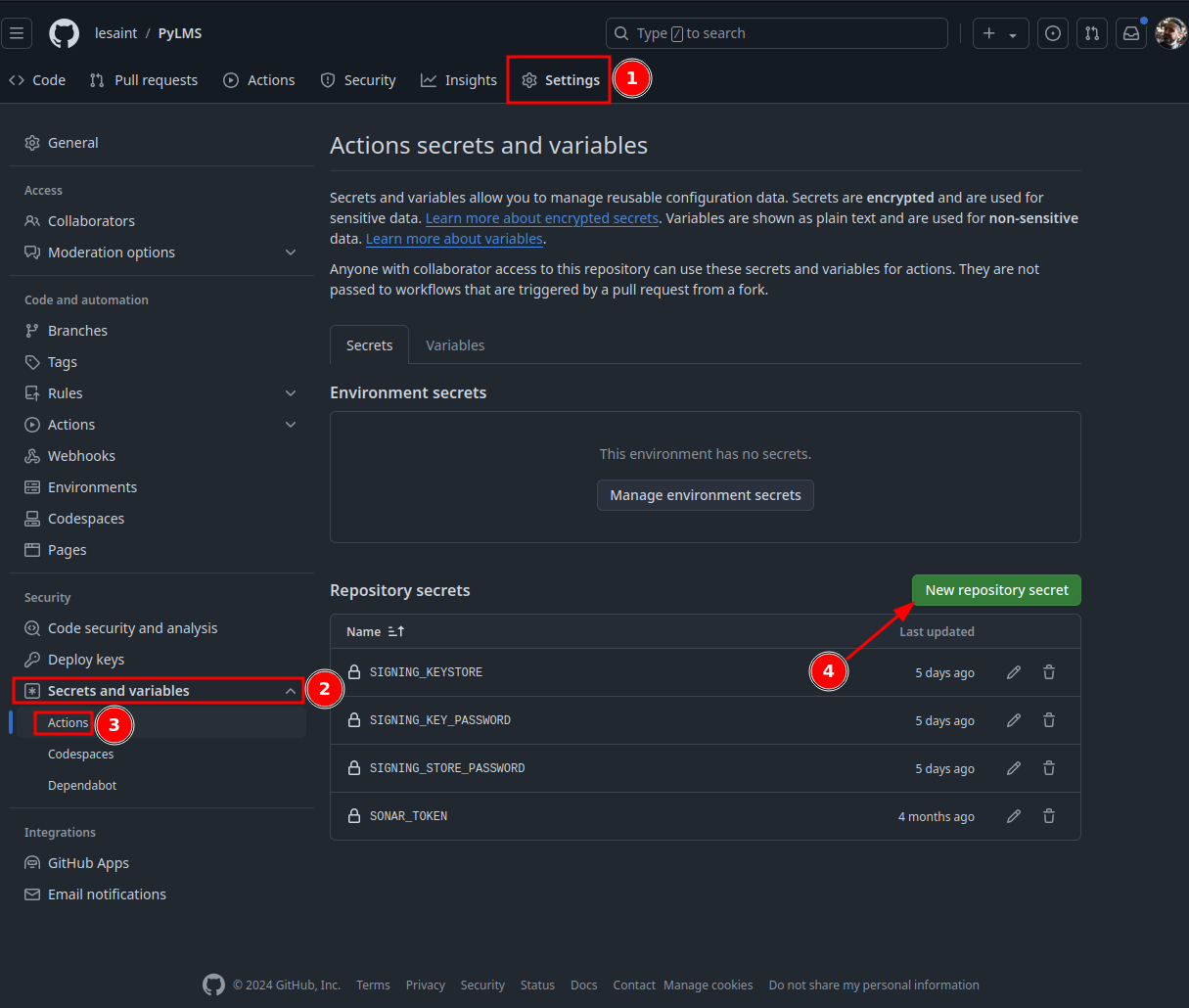
Note
The name of the secrets is not important but must be consistent with GitHub workflow steps (see Create the GitHub Action job).
Create the GitHub Action job¶
Gradle has only one requirement: a Java JDK. Android requires Java 17+.
Similarly to the Python project, the job:
- ➊ runs on pushes to the
mainbranch (and only that branch) - ➋ runs when Pull Request are opened, reopened and pushed to
- ➌ runs only when changes are made to the
androidsubdirectory, except to theREADME.mdfile
name: AndroLMS CI
on:
push: # ➊
branches:
- main
paths: # ➌
- "android/**"
- "!android/README.md"
pull_request: # ➋
types: [opened, synchronize, reopened]
paths: # ➌
- "android/**"
- "!android/README.md"
The job has the following steps:
- Write the keystore from the GitHub Repository secret and write it to the runner's disk
- ➊ stores the value of secret
SIGNING_KEYSTOREinto environment variableENCODED_STRINGof the step - ➋ create directory
androlmsin$RUNNER_TEMPdirectory and decode the keystore from Base64 into file${RUNNER_TEMP}/androlms/signing_keystore.jks
- ➊ stores the value of secret
- Print the MD5 sum of the keystore (Optional - only for troubleshooting purpose)
- Check out the repository's content
- Install Java 17 using action
actions/setup-java@v4- ➌ using
Temurindistribution because it is opensource and from the Eclipse Foundation
- ➌ using
- Install Gradle using Gradle's official action
gradle/actions/setup-gradle@v3 - Build the APKs
- ➍ passing password as environment variables
- ➎ running the same command as From the command line with the additional option
--no-daemonas Gradle's daemon is slow to start and useless since we run Gradle only once
jobs:
android-ci:
permissions:
pull-requests: write
runs-on: ubuntu-latest
steps:
- name: Decode Keystore
env:
ENCODED_STRING: ${{ secrets.SIGNING_KEYSTORE }} # ➊
run: | # ➋
TMP_KEYSTORE_FILE_PATH="${RUNNER_TEMP}/androlms"
mkdir "${TMP_KEYSTORE_FILE_PATH}"
echo "$ENCODED_STRING" | base64 --decode --ignore-garbage > "${TMP_KEYSTORE_FILE_PATH}/signing_keystore.jks"
- name: Show Keystore checksum
run: md5sum "${RUNNER_TEMP}/androlms/signing_keystore.jks"
- uses: actions/checkout@v4
- name: Setup Java # ➌
uses: actions/setup-java@v4
with:
distribution: 'temurin'
java-version: 17
- name: Setup Gradle
uses: gradle/actions/setup-gradle@v3
- name: Build with Gradle
env:
SIGNING_STORE_PASSWORD: ${{ secrets.SIGNING_STORE_PASSWORD }} # ➍
SIGNING_KEY_PASSWORD: ${{ secrets.SIGNING_KEY_PASSWORD }} # ➍
run: ./gradlew build --no-daemon # ➎
working-directory: android
Make the APKs available for download¶
The action from GitHub actions/upload-artifact allows upload artifacts and make them available for download from the
Actions User Interface on GitHub.com of a specific run.
- ➊ the name of the archive, both in the UI and for the archive file.
- ➋ put both the
debugand thereleaseAPK in the archive
- name: APKs upload
uses: actions/upload-artifact@v4
with:
name: AndroLMS_artifacts # ➊
path: | # ➋
android/app/build/outputs/apk/debug/AndroLMS-*.apk
android/app/build/outputs/apk/release/AndroLMS-*.apk
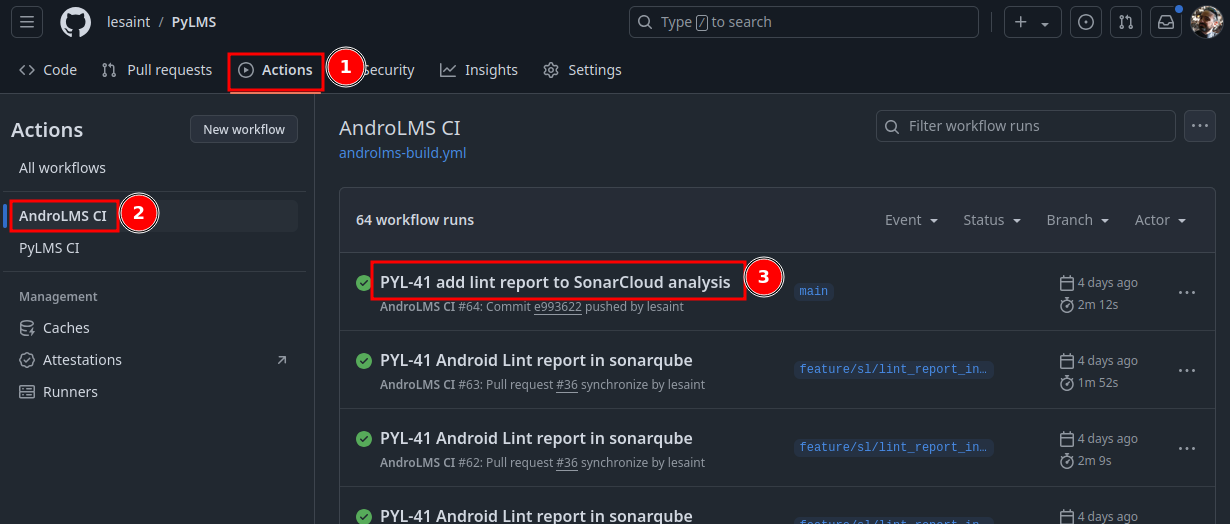
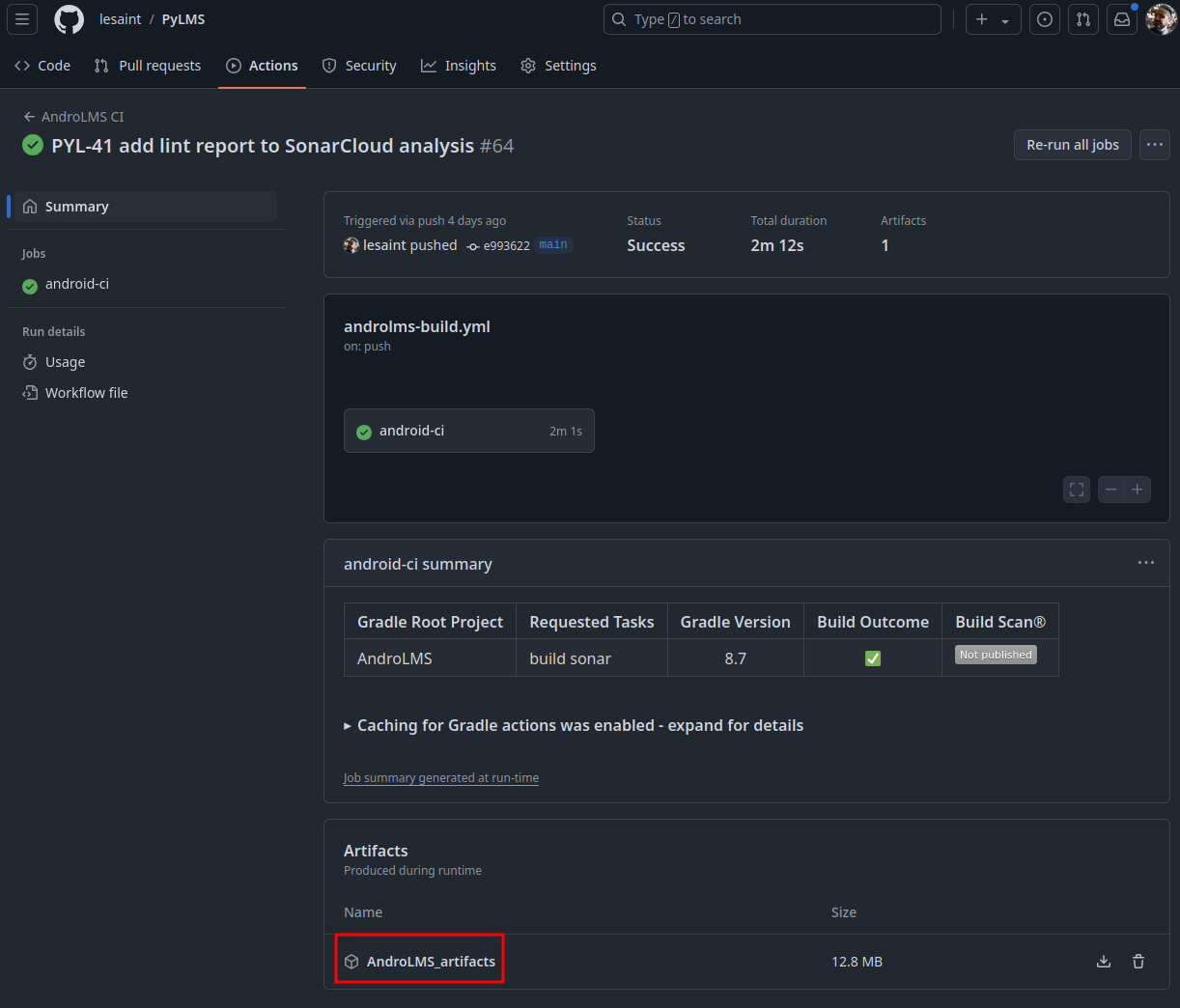
Shorten retention of a GitHub action archive¶
By default, uploaded archives are stored for 30 days. Especially for PRs, we don't need that long storage. For the main branch, we can always re-run the job. So, let's be nice to the planet (and to GitHub) and shorten the retention:
- ➊ set retention to 7 days
- name: APKs upload
id: apk-upload-step
uses: actions/upload-artifact@v4
with:
name: AndroLMS_artifacts
path: |
android/app/build/outputs/apk/debug/AndroLMS-*.apk
android/app/build/outputs/apk/release/AndroLMS-*.apk
retention-days: 7 # ➊
Create a PR comment with APK download link¶
I find going to the UI of a specific run too complicated.
I want to have the link to download in a comment on the PR, I only care about the latest built archives, and never mind the email notifications with every comment on a PR that I configured, the quick access is worth the noise in my mailbox.
Also, for the fun (and my convenience, a bit), let's add to the comment the last day the archive will be available.
Let's modify the workflow:
- Make the number of days a env variable to share the value between steps
- ➊ define env variable
UPLOAD_RETENTIONfor the whole workflow - ➋ use the env variable the
actions/upload-artifact@v4action
- ➊ define env variable
- add a step computing the expiration date as a string with the Bash's
datecommand and make the value an output of the step- ➌
echo "key=value" >> $GITHUB_OUTPUTis the new syntax to create a step output from command line within a runner - ➍ for other steps to access its output, a step must have an
id
- ➌
- add a step creating a pull request comment
- ➎ using with action
thollander/actions-comment-pull-request@v2. Found this action and does the job. - ➏ using output of steps "APKs upload" (named
artifact-url) for the download URL and the date from step "Compute expiration date" (namedexpiration_date) to create a comment with dynamic content - ➐ to make the action recreate a comment every time the job runs, use both
comment_tag(for the action to find its previous comment from run to another) andmode: recreate(usingmode: upsertwill not move the comment to the end of the conversation) - ➑ the same job is used on both PRs and the
mainbranch, use this condition to not execute this step for PRs, it would fail - ➒ to create the PR comment, the job must be given write permissions
- ➎ using with action
name: AndroLMS CI
env:
UPLOAD_RETENTION: 7 # ➊
on:
[...]
jobs:
android-ci:
permissions:
pull-requests: write # ➒
[...]
- name: APKs upload
id: apk-upload-step # ➍
uses: actions/upload-artifact@v4
with:
name: AndroLMS_artifacts
path: |
android/app/build/outputs/apk/debug/AndroLMS-*.apk
android/app/build/outputs/apk/release/AndroLMS-*.apk
retention-days: ${{ env.UPLOAD_RETENTION }} # ➋
- name: Compute expiration date
id: expiration-date # ➍
run: echo "expiration_date=$(date --date ${UPLOAD_RETENTION}d +%Y-%m-%d)" >> $GITHUB_OUTPUT # ➌
- uses: thollander/actions-comment-pull-request@v2 # ➎
if: ${{ github.event_name == 'pull_request' }} # ➑
with:
message: Latest AndroLMS artifacts available from ${{ steps.apk-upload-step.outputs.artifact-url }} until ${{ steps.expiration-date.outputs.expiration_date }}. # ➏
comment_tag: apk-upload # ➐
mode: recreate # ➐
And here is a sample of the result

Sources
- Get the artifact download URL from the
upload-artifactaction - GitHub doc - Passing information between jobs - GitHub doc
- Write permission to create a PR comment -
actions-comment-pull-requestaction doc - Conditionally run a step, including an exemple for running only in Pull Request - GitHub doc
- Create step output from Command Line - GitHub blog
- Compute the current date in GitHub action (but uses deprecated syntax) - Stackoverflow
Verify the APK is signed¶
Finally, we need to confirm the produced APKs are signed as expected.
After downloading the AndroLMS archives from GitHub, use the apksigner tool from the Android SDK.
The --print-certs options shows digest and certificates fields of the key used to sign the APK:
$ /[some_path]/sdk/build-tools/34.0.0/apksigner apksigner verify --print-certs /tmp/AndroLMS-1.0-release.apk
Signer #1 certificate DN: O=javatronic.fr
Signer #1 certificate SHA-256 digest: e8b09ece77c0f37a24c9cc5dbe1f83a16ffc563a337c03d938324c71b2c01ea9
Signer #1 certificate SHA-1 digest: c968ba63a8b8270e23d7c16247805f6fcb00333a
Signer #1 certificate MD5 digest: 26aee2775b3f788fc33dea2611ad7e31
Using apksigner of the debug APK shows Google's key is used:
$ /[some_path]/sdk/build-tools/34.0.0/apksigner apksigner verify --print-certs /tmp/AndroLMS-1.0-debug.apk
Signer #1 certificate DN: C=US, O=Android, CN=Android Debug
Signer #1 certificate SHA-256 digest: 0f244cc1996da11be5d27a08c58dcc58519fcb88f6a980ad2706cfafa9dbb373
Signer #1 certificate SHA-1 digest: 15d42424d81e9ca193bbcd0a7f95c3f39dca7711
Signer #1 certificate MD5 digest: 3b59ba84d68a1f45d71d528a4ff34836
Warning
One can find many articles advising using Java JDK's keytool or jarsigner tool to verify an APK is signed.
Those are most likely outdated as Jar signing was the first signing scheme used and appears to not be used by default anymore. See below for insights.
Using --verbose shows that apksigner verifies multiple signature scheme and informs which one is used:
$ /[some_path]/sdk/build-tools/34.0.0/apksigner apksigner verify --verbose --print-certs /tmp/AndroLMS-1.0-release.apk
Verifies
Verified using v1 scheme (JAR signing): false
Verified using v2 scheme (APK Signature Scheme v2): true
Verified using v3 scheme (APK Signature Scheme v3): false
Verified using v3.1 scheme (APK Signature Scheme v3.1): false
Verified using v4 scheme (APK Signature Scheme v4): false
Verified for SourceStamp: false
Number of signers: 1
Signer #1 certificate DN: O=javatronic.fr
Signer #1 certificate SHA-256 digest: e8b09ece77c0f37a24c9cc5dbe1f83a16ffc563a337c03d938324c71b2c01ea9
Signer #1 certificate SHA-1 digest: c968ba63a8b8270e23d7c16247805f6fcb00333a
Signer #1 certificate MD5 digest: 26aee2775b3f788fc33dea2611ad7e31
Signer #1 key algorithm: RSA
Signer #1 key size (bits): 2048
Signer #1 public key SHA-256 digest: 211d040fd3924474e9052fb87eb549bc0e76cf96371d4a607f88046f88922e8c
Signer #1 public key SHA-1 digest: 72ad7d19e7cd951e92f9c2ea9756f28aac9d5367
Signer #1 public key MD5 digest: 1faa2d71812f475b21e40663c158866d